Zantiks units are controlled from their console - which is accessed from a browser via an dedicated IP address (assigned prior to delivery). Zantiks supplies at least one closed-network router with each unit (or set of units). The router provides a physical device for the unit to be connected to with a ethernet network cable and provides the means for access to the unit from the browser of choice (be it on Mac, Windows PC, Chromebook, tablet or phone).
The fastest and most reliable connection is with a direct cable to the router, but most modern laptops do not have a built in network adapter. However, almost all will accept a USB network adapter.
Before shipping, we prepare the router, so that each unit that is to be connected to it is allocated a particular IP address. As standard, the first unit is allocated to the address 192.168.1.101. Subsequent units are allocated to 102, 103, etc. The router is also set to create a Wi-Fi network with the name zantiks followed by your local lab name. This is secured with a password which you can find on your delivery note.
When all is working as expected, when connected to the network, typing in the IP address will take you to the console page for the unit.
Occasionally this does not work for one reason or another: the following is a guide to troubleshoot what is not working, and what might need to changed.
Is there a connection between the router and the Zantiks unit?
There should be an indicator light on the router itself showing a live connection between the router and the Zantiks unit. Physically disconnecting the cable from the router will turn the indicator light off.
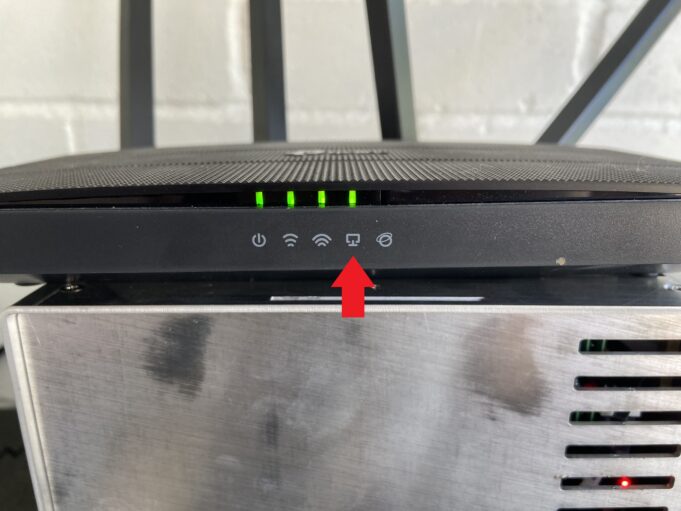
If the cable is connected to the router, but there is no light, the Zantiks unit may not be powered on. If the system has been shutdown after the last use and not had power re-applied to it, you will not be able to connect to it's IP address. We recommend, as standard practice, to shutdown the unit after use, therefore there is always the chance that the system is simply not powered up! The unit will have the power cable plugged in, but it will not be powered on. In this case, you will need to unplug and re-plug in the power cable to the unit - which should lead to it booting up.
You should see flashing lights on the network interface from the Zantiks top box. An orange light will be on continuously and a green flight flashes intermittently.
If you can not see the lights, on either the router nor the unit, try a different network cable. While the cables rarely fail, it would be best to eliminate that as a source of error.
NOTE: In earlier versions Z1 and Z2 (systems purchase prior to January 2021), you will not be able to see these lights as easily if at all.
Active, connected network lights on the top box. The green flight should flash intermittently.
Are you properly connected to the network?
Most people connect to the router via Wi-Fi, and this connection might be the source of the problem. Often even after connecting to a network, devices can switch back to a preferred network (e.g., if a network is selected to ‘always connect’). If your device is no longer on the Zantiks wifi network, you will not get a connection to the Zantiks unit.
Confirmation of connection to the network can be made by connecting to 192.168.1.1, and logging in to the router. You will need the password given on your delivery note. This will allow you to see the Zantiks unit (zexus) attached to the network, and confirm its IP address.
If you are still having problems, it can be useful to connect via cable to the router. This is normally more reliable than wifi, and can be a lot faster. An USB network adapter to enable this.
If you are unable to resolve any issues with the network connection, please contact us.



