This section contains instructions on how to build assets using zanscript in the LT unit.
Building assets for the LT unit
Once the calibration is complete, you can download and run the scripts to generate your assets.
1. Download the relevant script below and add this to the Services directory. Instructions on how to upload scripts and add services can be found in Zanscripts & services.
2. Place your tank/cage (with the relevant inserts in place) or well plates/dishes onto the base screen in your LT unit. Use the locator plates to ensure consistent placement.
3. Select the service button, go to the live video feed and run the script. You will see the arenas asset, followed by the zone asset, generated on the screen and can check the alignment/positioning of the asset with the inserts in your tank/cage.
4. Once the script has been run, the asset can be found as a .bmp file in the 'Assets Directory'. The name of the .bmp file that is generated can then be written into experiments for tracking using the LOAD(ARENAS,"name_of_asset") and LOAD(ZONES,"name_of_asset") commands.
How to edit arena or zone placement
The dimensions provided within the script will produce the correct number of arenas at the estimated correct positioning. However, you may need to use the following DEFINE settings to adjust the positioning slightly to match the specifications of your individual camera's placement.
Example script for eight 6-well plates in the LT
###################################################################
DEFINE X_OFFSET 28.6
DEFINE Y_OFFSET 35.8
DEFINE X_BTW_PLATES 90.48
DEFINE Y_BTW_PLATES 132.76
DEFINE COL_STEP 39.12
DEFINE ROW_STEP 39.12
DEFINE RADIUS 18
DEFINE RADIUS_DZ 12.73
ACTION G6A
ResetDrawing()
ShapeType(DISC,RADIUS)
@200 = 0
INVOKE(G6_DRAW,1)
SaveDrawing("a8x6")
COMPLETE
DEFINE X_OFFSET: moves the arenas & zones across the horizontal (x) plane of the plate. Increasing this number shifts all arenas & zones to the right and decreasing this number shifts all the arenas & zones to the left.
DEFINE Y_OFFSET: moves the arenas & zones across the vertical (y) plane of the plate. Increasing this number shifts all arenas & zones down and decreasing this number shifts all the arenas & zones to the up.
NOTE: These numbers only need to be adjusted minimally to see a difference.
DEFINE X_BTW_PLATES: controls the spacing between the well plates along the horizontal (x) plane of the image. Increasing this number increases the space between the well plates and decreasing this number moves the well plates closer together.
DEFINE Y_BTW_PLATES: controls the spacing between the well plates along the vertical (y) plane of the image. Increasing this number increases the space between well plates and decreasing this number moves the well plates closer together.
DEFINE COL_STEP: controls the spacing between the wells along the horizontal (x) plane of the plate. Increasing this number increases the space between well columns and decreasing this number moves the columns closer together.
DEFINE ROW_STEP: controls the spacing between the wells along the vertical (y) plane of the plate. Increasing this number increases the space between well rows and decreasing this number moves the rows closer together.
NOTE: These numbers are typically the same as the spacing across rows and columns on a well plate tend to be uniform.
DEFINE RADIUS: The radius of the well should be consistent with the manufacturer's specifications. You can increase or decrease the size of the arena by adjusting this number.
DEFINE RADIUS_DZ: defines the size of the inner zone in the dual zone asset. It is the size for the 'inner zone'. The calculation for a zone at 50% of the arena's area is =radius/sqrt(2).
SaveDrawing("name_of_asset"): saves the resulting asset file in the Asset directory under the name written within the inverted commas.
LT screen coordinates (in mm)
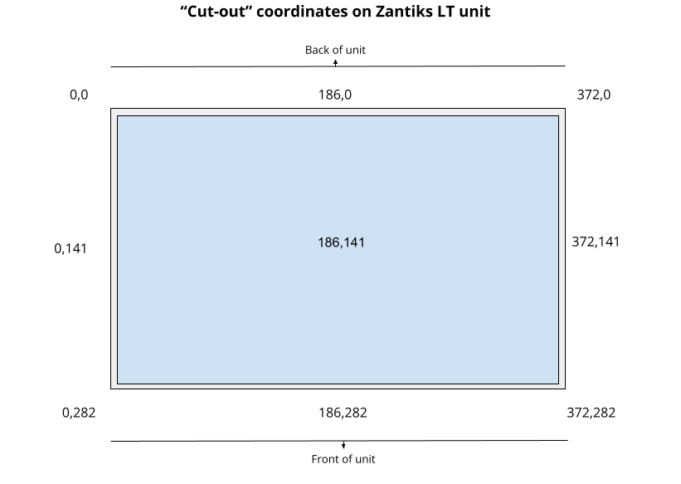
The screen's coordinates, in mm, are used in placing arenas and zones in their correct position (e.g., DEFINE X_OFFSET, DEFINE Y_OFFSET, ShapeType). You can determine the arenas/zones desired locations through the use of the dimensions/coordinate layout of the cut-out as illustrated above.
NOTE: In the large LT tank (which covers the entire cut-out of the system), it is recommended that the tank is pushed to the back and the left for consistent placement. The tank's walls will overhang the edges of the cut-out. The coordinates used in the asset building scripts gLT_tank.zs and gLT5choice.zs are therefore slightly skewed from the centre of 186,141.
Script downloads
To download the zanscripts to build assets for a range of tracking arenas and zones as a .zs files (file type Zantiks software reads), choose the Save File As option in the right-click dialogue box. Clicking on the script name hyperlink will open a read-only version of the script.
Assets for large LT tank/cage
- Whole LT tank/cage: gLT_tank.zs
- LT tank/cage split in 2 (width): gLT2width.zs
- LT tank/cage split in 3 (width): gLT3width.zs
- LT tank/cage split in 4 (width): gLT4width.zs
- LT tank/cage split in 2 (length): gLT2length.zs
- LT tank/cage split in 3 (length): gLT3length.zs
- LT tank/cage split in 4 (length): gLT4length.zs
- Zones for 5 choice inserts in a LT tank/cage: gLT5choice.zs
- Arenas & zones for social preference assay in an LT tank/cage: gLT_social.zs
- Arenas & zones for light/dark box in LT tank/cage: gLT_LightDark.zs
Assets for the LT 3D tank setup
- Arenas & zones for 3D novel tank diving: gLT_3D.zs
- Arenas & zones for 3D mirror biting: gLT_3D_mirrorbite.zs
Assets for the LT fear conditioning (mice) 3D cage setup
- Arenas for fear conditioning cage plus side view: gLT_fear_conditioning.zs
Assets for multiple plates/dishes/tanks
- 8 x 6-well plates: g8x6well_LT.zs
- 4 x 12-well plates: g4x12well_LT.zs
- 8 x 12-well plates: g8x12well_LT.zs
- 4 x 24-well plates: g4x24well_LT.zs
- 8 petri dishes: g8_petridish.zs
- 6 circular tanks: g_6circle_tanks.zs
Assets for the SideView Stand
- 2 'T225' flasks (in the sideview stand): g2_T225.zs
- 15 'T25' flasks (in the sideview stand): g15_T25.zs
- 9 'T25' flasks for 3D tracking (in the sideview stand): g9_T25_3D.zs
- 96 cuvettes (in the sideview stand): g95_cuvette_LT.zs
Assets for Y mazes
- 8 'small' Y-maze inserts: g8_YMaze_LT.zs
- 4 'medium' Y-maze inserts: g4_Ymaze_LT.zs
- 2 'large' Y-maze inserts: g2_Ymaze_LT.zs
- 8 x 2YMazes plates: g8x2YMaze_LT.zs
Assets for AD tanks centred in the LT unit
- 2 AD tanks centred in the LT unit: g_2ADtanks_LT.zs
- 2 AD tanks, with light/dark box inserts in the LT unit: g_2ADtank_LightDark_LT.zs
- 2 AD tanks, with mild shock plates, in the LT unit: g_2ADtanks_2zone_shock-_LT.zs
- 2 AD tanks, with 3 width arenas in the LT unit: g_2ADtanks_width_inserts_LT.zs
- 1 AD tank, whole tank arena located under the feeder in the LT unit: g_ADtank_under_feeder_LT.zs
- 1 AD tank; zones for 5 choice and pellet feeder inserts in the LT unit: g_ADtank_5Choice_LT.zs
Asset for the Rotating Climbing Wheel
- Arenas for both before and after rotation (i.e., arena 1 in the top left and arena 1 in the bottom right: g_climbing_wheel.zs
Next, go to Zantiks Control Console to see how you operate the unit via your web browser.



