This script explains the commands for adding audio stimuli to your experiments. The software can play .wav files. The files must be uploaded to your Assets directory.
The built-in sound amplifier needs to be powered via an external 2.1mm centre positive, 12V power plug. You may use either the sound exciter supplied with your Zantiks system, or your own external speaker. For either to work they will need to be plugged into the 2 pin DIN speaker cable (talk to us if you wish to use your own speaker and need advice on connecting to the speaker cable). A power plug and two sound exciters are supplied with your unit. A set of matching plug and socket connectors are also supplied to allow external speakers to be wired and attached to the 2 pin DIN cables.
NOTE: Only systems with an aluminium top box (which became available after January 2021) will have audio playback capability.
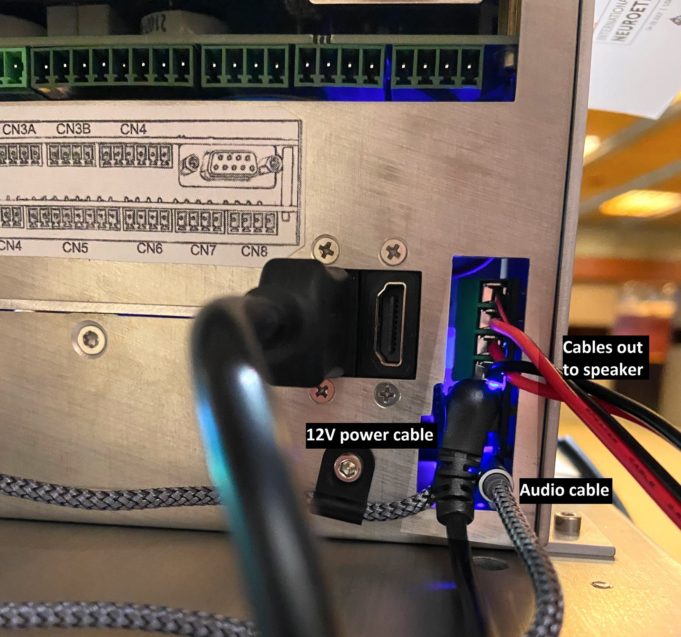
A blue light will illuminate within the topbox when the sound amplifier is properly powered.
When the sound exciter is attached to a surface it creates vibrations on the surface to produce sound. When used on the side of an aquatic tank, the vibrations are then able to transfer through the water.

Full example script explanation
ACTION MAIN LOAD(AUDIO_FILE,"stereo.wav") WAIT(10) LOAD(AUDIO_FILE,"mono.wav") WAIT(5) LOAD(AUDIO_FILE,"tone.wav") WAIT(5) COMPLETE
LOAD(AUDIO_FILE,"file_name.wav") will play the file named within the " ". The file must be uploaded to the Assets directory on your Control Console. This command should be written at the point in your script that you want the sound to play.
WAIT(#) - Each LOAD command needs to be followed by a wait period that details the length of time you want the sound to play.
Script download
To download the audio_demo script as a .zs file (file type Zantiks software reads), choose the Save File As option in the right-click dialogue box. Clicking on the script name hyperlink will open a read-only version of the script.
Script download: audio_demo.zs
Assets
You will need to upload the appropriate assets into the Asset directory on your Zantiks Control Console.
Example .wav files:



